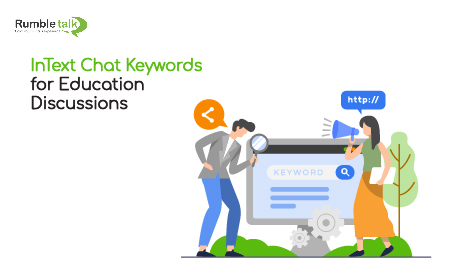RumbleTalk’s new inText chat keywords feature vastly improves chat functionality. While before chats were a handy tool or addition to a website or event, now they are a central way to share and communicate whatever information you wish via keywords.
What this actually means?
We all know what hyperlinks means. Those links are pointing to an URL somewhere on the web.
Intext URL links are actually the same links that the only difference is that the keywords are pre-defined by the chat owner. We will explain why this is a powerful tool.
So, first what you should know.
On a dynamic list of keywords (in the admin panel), the chat owner can define pairs of keywords and hyperlinks.
First, go to the admin panel, to the keywords section: 
Now, create your own list of keywords.
Admins decide on the keywords selected. As administrator of the chat (owner only), one can choose any keyword he likes – any instance of the word is then highlighted and linked to without interfering with the rest of the conversation.
This even applies to private chats, without compromising their security. As for the links, hosts or admins set them, and they can be anything and point to anywhere on the web.
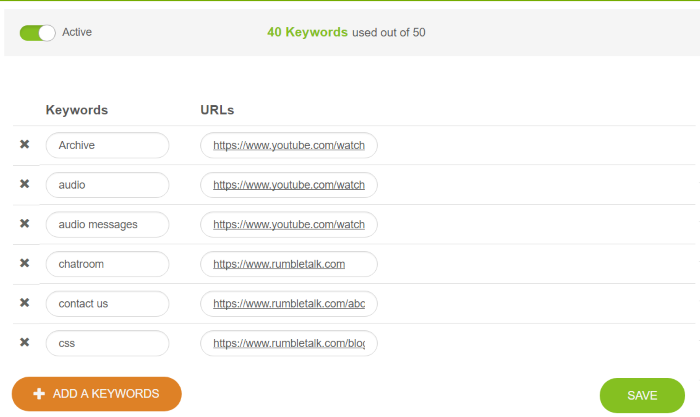
Whenever a certain keyword is mentioned in the chat window, it is highlighted in the chat runtime and linked to the address that was chosen in the back-end.

The default link is colored with the orange color. This can be changed by using CSS in case one needs to. Note, the keywords will not always show, there is a density logic that will decide if the keywords will be highlighted.
Education and InTEXT Chat Keywords
The people setting up keywords also decide how to best use the feature. Popular uses include the distribution of information, the placing of affiliate links, and the support of educational events and conversations. As for the latter, it is especially important to be able to present sources. Or in certain cases materials, like studies or books to back up some the information presented.
With RumbleTalk’s keywords feature, this is easier than ever. All it takes is the ten-second setup of a keyword and its corresponding link. And if for example, someone mentions an author in the chat, it can place a link to their works. The chosen keywords are not limited to individual words either—phrases and even sentences work just as well and can be defined as one keyword.
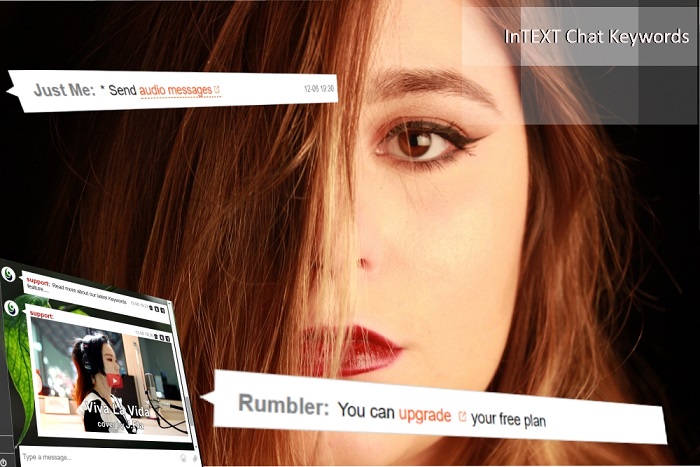
Online Events
Another popular use of the chat feature is for online events. These can include things like webinars or web-learning, and the keywords feature complements it perfectly. The service offers the option to get more keywords so the admin never runs out. And you can save, edit, and delete any keywords if necessary. This gives this tool even better flexibility. It means you can use word lists across multiple chats and they will not disappear when the session closes.
For professors or lecturers, this is also a good way to offer resources directly to the students and chat participants. You can use the feature to link to any file’s download page. This means that without interrupting the natural conversational flow, materials can be offered. Most importantly, no unsightly URLs required.
Extra Features
With inTEXT chat keywords, the highlighting of the defined keywords is subtle enough not to interrupt but obvious enough to make clear what it is. This is a far better alternative to traditional and interruptive link sharing.
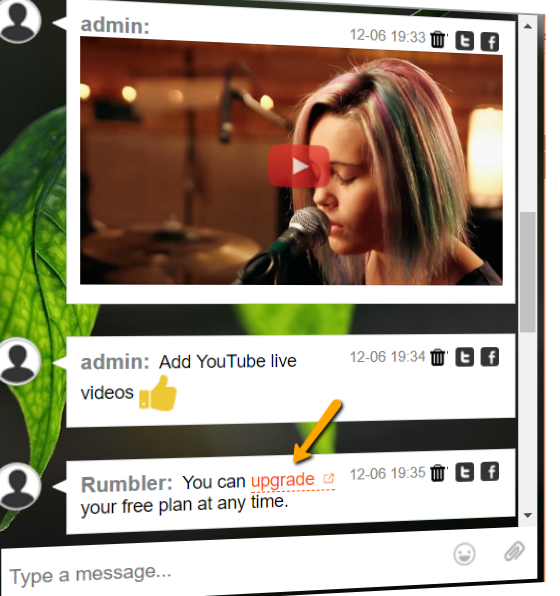
Plus, it’s automatic. When you set up a keyword, it will automatically link every mention of the word. There is no further input required by the hosts or admins necessary. This means that with just a few minutes preparation, you can use an educational web chat in completely new ways. However, keywords do not have to be predefined. Since they are so quick to set up, all it takes is for someone with admin rights to go into the options and make a new one. You can do this while the chat is running to deal with unexpected topics or content changes.
With keywords, linking to content has never been easier. The automation and flexibility of the service make it accessible to everyone. It’s a perfect addition to an educator’s toolkit.