True to our mission, we’ve even designed our chat transcript saving options to be versatile.
There are two settings that affect your group chat archive and how you and your users access that chat transcript. Depending on whether you want your full conversation available at all times, saved for later, or not at all, you’ll want to ensure your settings match your preferences.
Once you are logged into the Admin Panel, navigate to the Archive tab under Settings. There you’ll see two options.
- Enable archiving
- Show archived messages in the chat
This post will explain the effect of each combination of selecting these options. For more information on why or how to export chat transcripts, click here.
If you select both
 Selecting both options will allow the group chat owner and users to see and export the full chat transcript.
Selecting both options will allow the group chat owner and users to see and export the full chat transcript.
From within the group chat window, any user will be able to scroll up to see the chat transcript.
For a user, the export option within the group chat room will only export those messages currently in the window. However, from the admin panel, the group chat owner can export the entire chat history saved on the RumbleTalk servers.
Data saved on the RumbleTalk servers is stored for three months.
If you select only “Enable archiving”

In this scenario, the full chat history, saved on RumbleTalk’s servers, will only be accessible to the group chat owner from the admin panel. Again, this archive goes back three months.
Group chat users will not be able to see messages that were sent before they entered the group chat room.
If you select only “show archived messages in the chat”
This will prevent the group chat owner from being able to see or export the group chat archive from the admin panel and messages will not be saved on the RumbleTalk servers.
Users will still be able to export the conversation existing in the window post-login. When all users have logged out, the conversation will no longer be available.
chat transcript decision: In case you do not select either

If neither option is selected, the conversation will not be saved on the RumbleTalk servers, and users will not be able to see the messages sent prior to their login.
Up to 50 messages sent post-login will be available within the group chat window. It is still possible to export these from the within group chat window unless modified using CSS.

Have any questions? Contact us at support@rumbletalk.com.
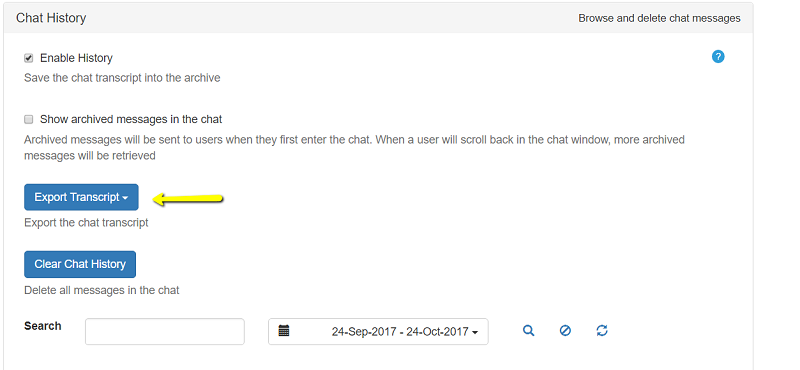
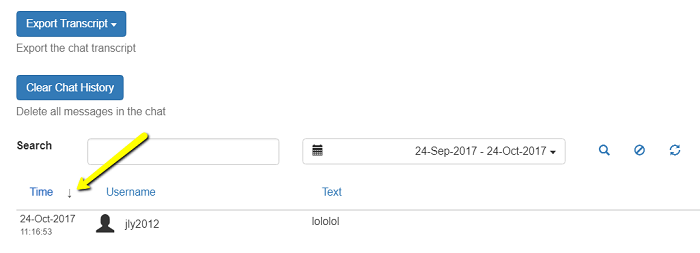


 Selecting both options will allow the group chat owner and users to see and export the full chat transcript.
Selecting both options will allow the group chat owner and users to see and export the full chat transcript.

