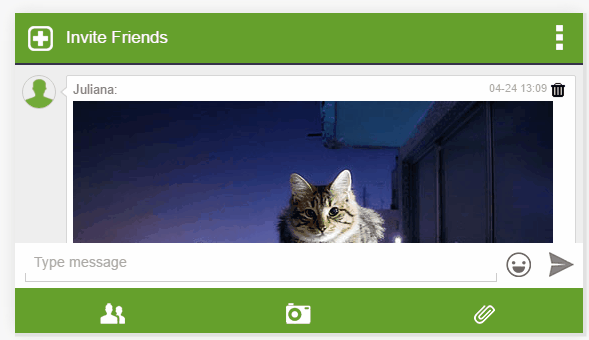We are happy to introduce new features in the chat history module.
Now it is easier to search, sort and export the archive (chat history)
To see the changes you need to login to your admin panel and open the chat settings.
So whats new?
Export Chat Transcript
Now, when you want to export your chat history transcript based on criteria, you have now two options, CSV or as HTML. This lets users export the chat transcript and open the chat history in excel or as HTML.
When exporting to HTML it is easy to add the chat transcript (e.g content) to any website and by doing that to increase relevant keywords SEO (chat transcript that was done on your website, consist of highly targeted keywords).
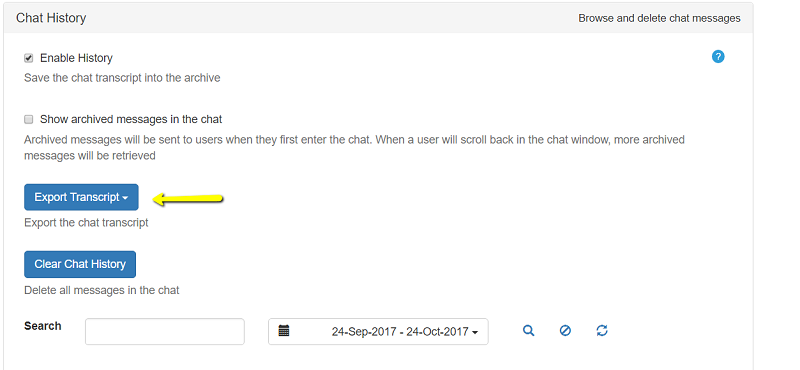
Sorting Chat Options
You can now sort the history in the admin panel to better access to your data.
Sorting is done by simply clicking on one of the 3 fields.
- Time
- User Name
- Texy
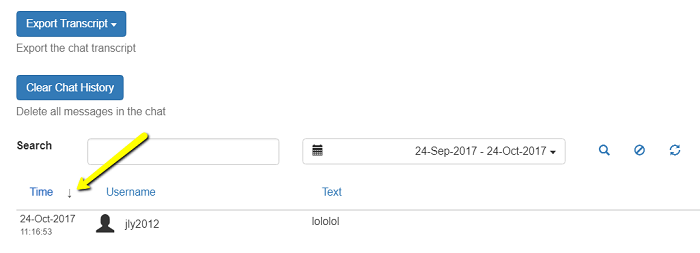
Quick Search
Technology: with a new technology added to the admin panel to the archive section, we added some load distribution between back-end and front-end that makes searches even quicker.
Note, history is available only for group chat, private chats cannot be exported (legal reasons).