Many of our customers ask us frequently to allow them to export chat transcript directly from the chat interface. They need it for two reason.
- SEO – Many customers wish to add the conversation transcript to their website. The transcript (chat history) consist of highly targeted keywords that are perfect for SEO. This is one of the easiest way to create a great highly targeted content for a website.
- Spreading The Word – Many websites communities that are running a periodic live discussions are often send the entire conversation transcript to all members in their community. In that way people that were not able to participate in the conversation, can catch up and keep being updated about the conversations topics.
Export Chat Transcript
We are happy to share with you a new feature: Export chat with a click).
You may find a new button on the button left. Clicking on it will export the chat history into html file.
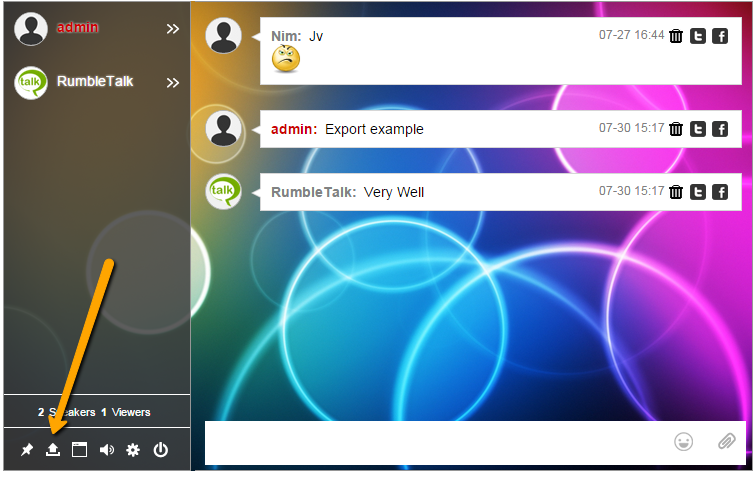
The export function will be getting all the content that is already exist in the chat screen and export it to html. This means that when you enter a chat room you a portion of the last typed messages. The export function will only export this lines. If you wish to export older messages from the chat room, you will need to scroll up in the chat area to load older messages.
The Exported File is in HTML format but it include text only. Meaning when an image or video are placed in the chat they will immediately show. However in the export chat transcript file, only url will be shown.
Hiding the Chat Export Button
If one wish to hide this button for any reason. It can be done using a one line of css in the Advanced Design menu. Simply go to your chat settings and into the advanced design menu and click on the css tabs. Copy this line and save.
#options #export { display: none !important; }
For your information, we replaced an old chat Icon (trash) with the new export icon. The old icon was used to clear the screen temporarily. This was effective when chatters wanted to clear their screen from too many text and messages. To make it clear, the purpose of this trash icon was only for making it easy to read and particularly it deleted nothing from the actual chat.
See here a css code that will add the trash icon in case someone wants to use it.
#options #clear { display: inline-block !important; }
Additional Archive Features
The option to export chat transcript is not limited to the chat interface. One may export based on your criteria using the admin panel –> archive export feature.
See elaboration on the export chat transcript options in here.

